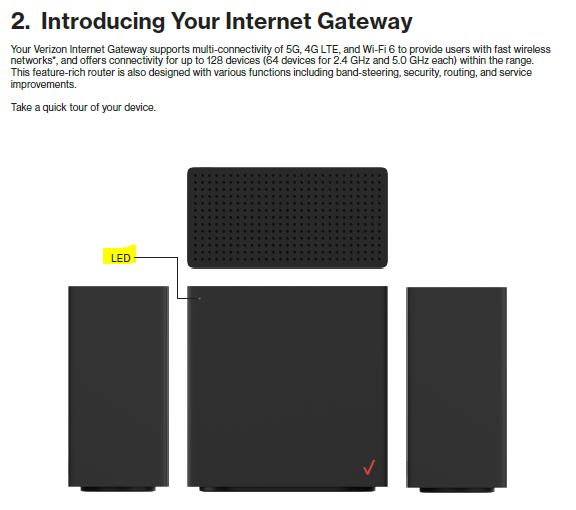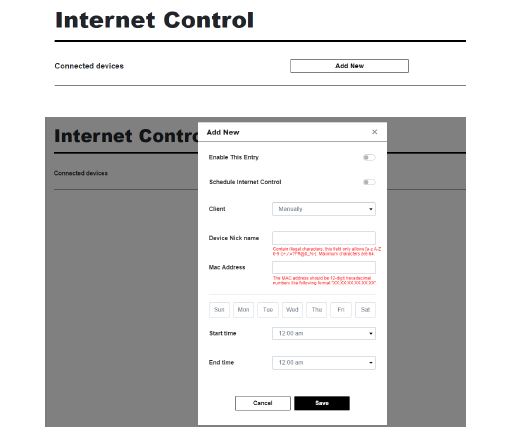EMC 5G Internet
Support
Gateway Setup Video Instructions
User Guide & Set-up
Configuring Your Wi-Fi and Troubleshooting
Confirm if there is a signal
The solid white light on the Gateway will be lit if you are getting a signal. A solid red light indicates no signal.
Configure your router (i.e. change Wi-Fi name or password)
You can configure functions of your router on the Web GUI. To access the Web GUI, from your computer or mobile device, open a web browser and enter the router’s admin address http://192.168.0.1 in the address bar. Then, enter the default admin password (check the product label of your router for your default admin password).
The Home page features the Menu at the left side to navigate the functions, and shows the general system information of your router, including the number of connected devices, network status, and Wi-Fi status.
Menu: Use the Menu at the left side to navigate functions of your router, such as Wi-Fi Settings, Internet Control, Device Settings, Network, Diagnostic, Security, and NAT Forwarding.
Logout: Click it to log out. You will be asked if you want to continue to log out.
No. of connected device: Shows the number of connected devices via Wi-Fi (Primary) and Ethernet.
Network info: Displays general network information, including Cellular Network, Status, IP Address, MAC Address, and Software version
Wi-Fi status: Shows the general status of the Wi-Fi connections of your router.
From the menu, click Wi-Fi Settings.
Enter the information in the appropriate fields for Wi-Fi Name, Password, etc.
Restrict selected devices from accessing internet
You can configure functions of your router on the Web GUI. To access the Web GUI, from your computer or mobile device, open a web browser and enter the router’s admin address http://192.168.0.1 in the address bar. Then, enter the default admin password (check the product label of your router for your default admin password).
The Home page features the Menu at the left side to navigate the functions, and shows the general system information of your router, including the number of connected devices, network status, and Wi-Fi status.
Menu: Use the Menu at the left side to navigate functions of your router, such as Wi-Fi Settings, Internet Control, Device Settings, Network, Diagnostic, Security, and NAT Forwarding.
Logout: Click it to log out. You will be asked if you want to continue to log out.
No. of connected device: Shows the number of connected devices via Wi-Fi (Primary) and Ethernet.
Network info: Displays general network information, including Cellular Network, Status, IP Address, MAC Address, and Software version
Wi-Fi status: Shows the general status of the Wi-Fi connections of your router.
From the menu, click Internet Control.
Click Add New to set the connected device with Internet access controls.
LED indicators lights
If you need further assistance, complete the form below to request a call from a Technical Support Representative. You may also call us Monday through Friday from 8am to 5pm at 770-963-0305 to speak with our Service Department immediately.